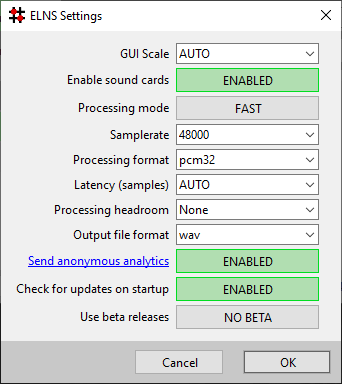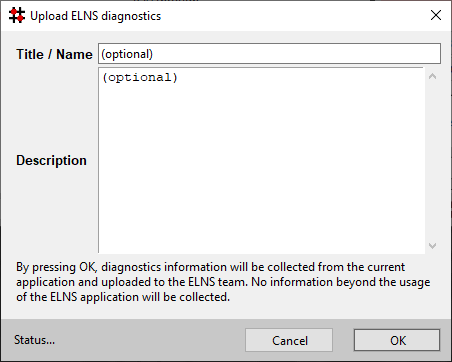Sets the scale for the window interface. Some high-DPI screens might need to manually set this to get the text large enough.
ENABLE or DISABLE sound card audio. Some sound card drivers stops working when starting ELNS and this option allows disabling audio. When the sound card has been disabled, only file input and output is possible.
FAST will process the audio as quickly as possible. REALTIME process the audio at the same rate as the audio, e.g. 1 minute audio will take 1 minute to process. This setting has no effect when the audio input or output is a sound device as the sound will always be done in realtime.
The processing samplerate. When reading from an input file, this will be ignored as the engine will use the samplerate read from the input file. The application does not support resampling.
Set the preferred processing encoding type. Chose from integer typespcm16, pcm32 and pcm64, or from the floating-point types float32 and float64. The number indicates the number of bits per sample.
Set the wanted latency for the processing. It useful when using real-time sound card input and output, where low latency is desireable. Lower values reduces overall latency, but increases strain on the computer. If playback stuttering is experiences, the number must be increased. The lowest practical value is limited by the sound card drivers.
When processing in pcm integer mode, extra headroom can be added to reduce the risk for running into internal overload.
Set the output file format. The most common formats include wav, raw, flac, ogg.
When ENABLED (the default) ELNS is collecting anonymous usage data for improving the application. No personal information is collected and transmitted. Set to DISABLE to stop sending analytics.
Select ENABLED to make ELNS check for new software updates on startup.
When set to USE BETA it will include beta releases in the check for updates. To only use the final versions, set this toNO BETA
ELNS supports uploading the complete logs of the programs up to the author for diagnostics and analysis purposes. This can be very useful in case of program crash or bugs.