Getting started
This page describes how to make the first steps with ELNS.
Downloading
ELNS can be downloaded here Download
ELNS is released in two variants: Standalone and Setup. The standalone variant can be run directly without being installed while the setup variant is for installing ELNS on the computer. The installed program will start faster than the standalone, while the standalone is portable and can easily be moved used on other computers without installation.
Configuring Windows
To utilize ELNS with full 8 channel audio output over HDMI, the HDMI sound device must be configured. The procedure of how to configure the device is described in the Windows setup page.
Analytics
Running ELNS
Starting ELNS for the first time shows a main window without any configuration.
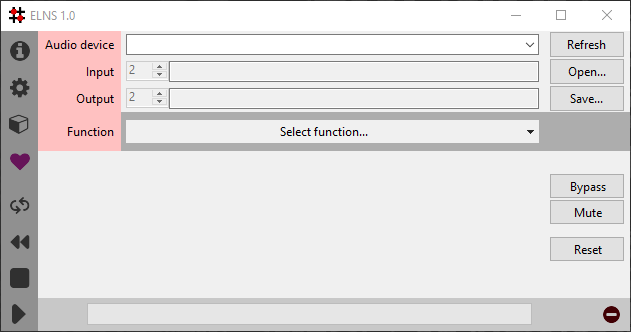
The red color indicates that configuration is missing. Start by selecing an Audio device. In the list of sound devices, the name in [brackets] indicates the audio system. The suffix "(in=0 out=8)" on each entry indicates the number of maximum input and output channels that device supports.
Please select a sound device with at least 2 output channels using the [Windows DirectSound] sound system.
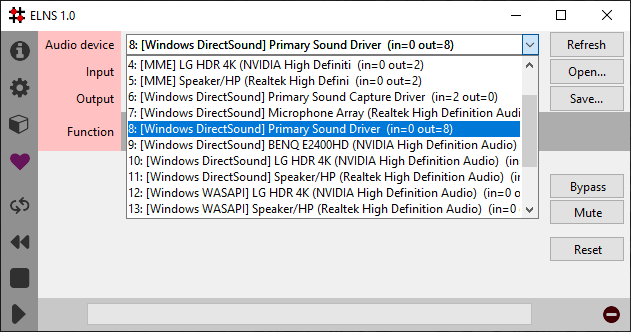
Press Open... and select a suitable audio file for playback. Please note that ELNS does not support mp3 files.
Finally select a processing function Matrix mixer. This should result in a window with green colors in the . The bottom right status icon indicates that the configuration is successful and ready for processing.
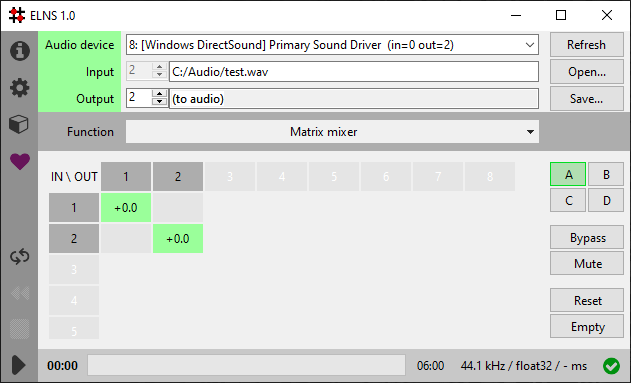
The center area of the window contains the interface for the selected function. With the selected Matrix mixer function, the interface allows settings which input is sent to which output. Use the left mouse button to select/deselect routing. A green box indicates that the selected input channel number (the rows on the left side) is connected to the selected output channel number (the columns on top).
The number in the green box indicates that the input is sent +0.0dB into the output, which is fully on. A negative value indicates attenuation in dB and it can be adjusted using the mouse wheel. A right click on the mouse will swap the phase of the signal and is indicated by a red color.
The processing can be started by pressing the icon, which will play the file to on the selected sound device. Any of these parameters can be adjusted while processing is running.
Next steps
In this walkthrough the Matrix mixer was used. ELNS supports other functions. Please go to the functions page for an overview.